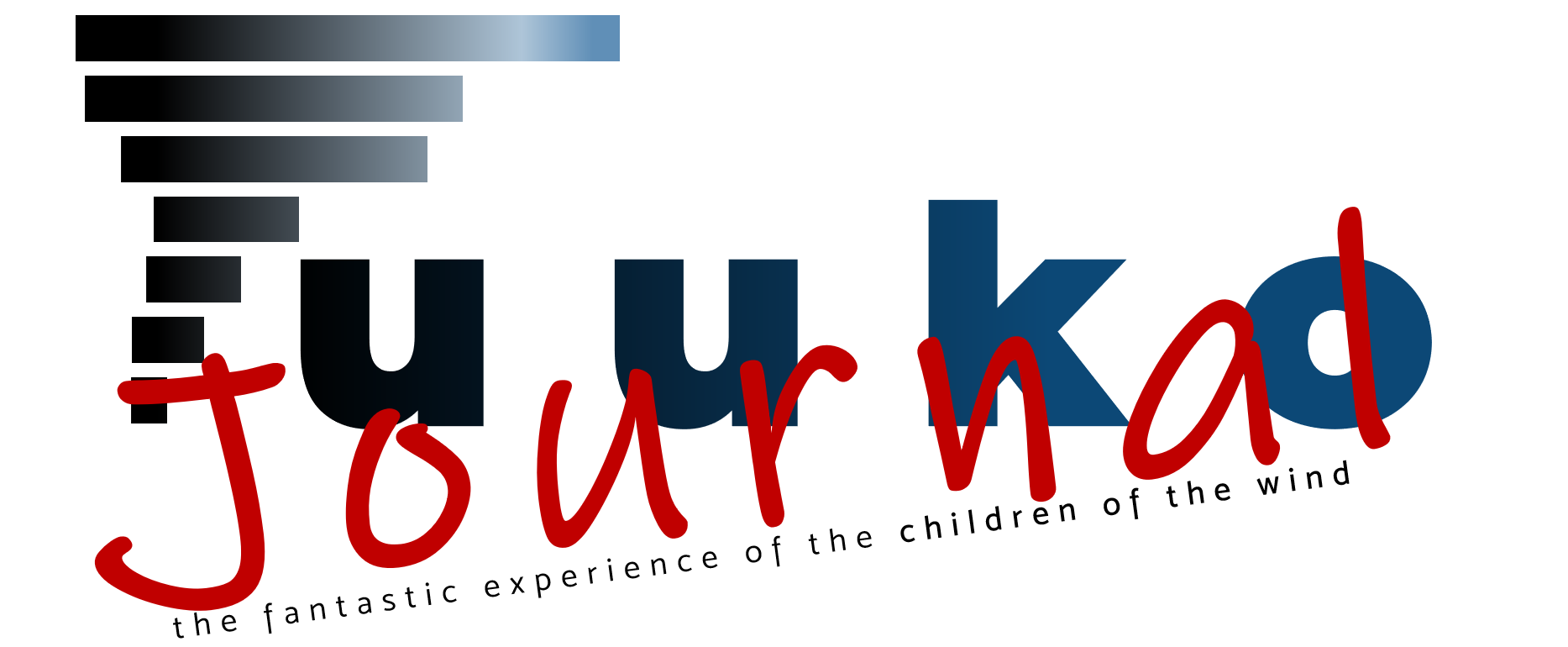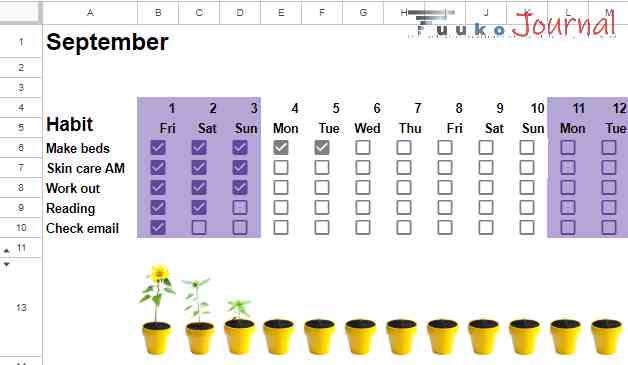Office Productivity, Google Sheet Life Hacks
Effortlessly Creating a Google Sheets Habit Tracker: A Quick 3-Minute Step-by-Step Guide
Tired of struggling with building or breaking habits? Fret not, because there’s a potent and straightforward tool at your disposal – the Google Sheets Habit Tracker! In this blog, I’ll walk you through the process of creating your own Google Sheets Habit Tracker, empowering you to effortlessly take charge of your daily routines.
I. What is a Habit Tracker?

A Habit Tracker is a tool or application designed to help you manage and track your habits. This can include developing new habits such as daily exercise, reading books, or trying to eliminate bad habits like smoking or fast food consumption.
II. Why Should You Use a Habit Tracker?
- Track Progress: Habit Tracker allows you to log each time you perform a habit. This helps you monitor your progress and see if you’re meeting your daily goals.
- Identify Patterns and Make Changes: By tracking data in the Habit Tracker, you can identify patterns in your behavior. This helps you gain a deeper understanding of your challenges and successes, allowing you to adjust your strategy for improvement.
- Motivation: The ticks or accumulated progress in the Habit Tracker can be a powerful motivator. You’ll feel inspired as you see yourself making progress and achieving your daily goals.
- Reminders and Time Management: Many Habit Trackers provide reminder features to ensure you don’t forget to perform important habits. It also helps you manage your time and prioritize daily tasks effectively.

III. Using a Habit Tracker
Using a Habit Tracker is straightforward. You simply need to:
- List the habits you want to track.
- Each time you perform a habit, mark it in the Habit Tracker or record relevant information.
- Monitor your progress and enjoy the positive changes in your daily life.

IV. How to create a Google Sheets Habit Tracker
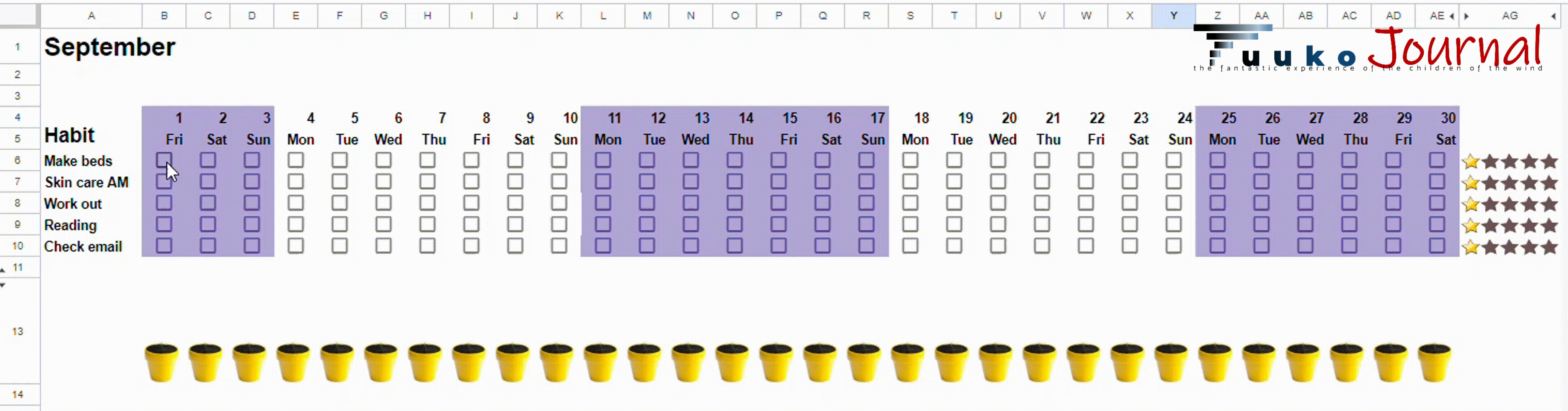
Step 1: Open Google Sheets
- Begin by accessing sheets.google.com.
- Log in to your Google account if you haven’t already.
Step 2: Format the Date
- In cell B4, enter the first date of the month you want to start with, for example, “09/01/2023.”
- To format cell B4 as a date, click on cell B4, then select the “Format” tab -> “Number” -> “Custom date and time” and choose format “Day(5)”.
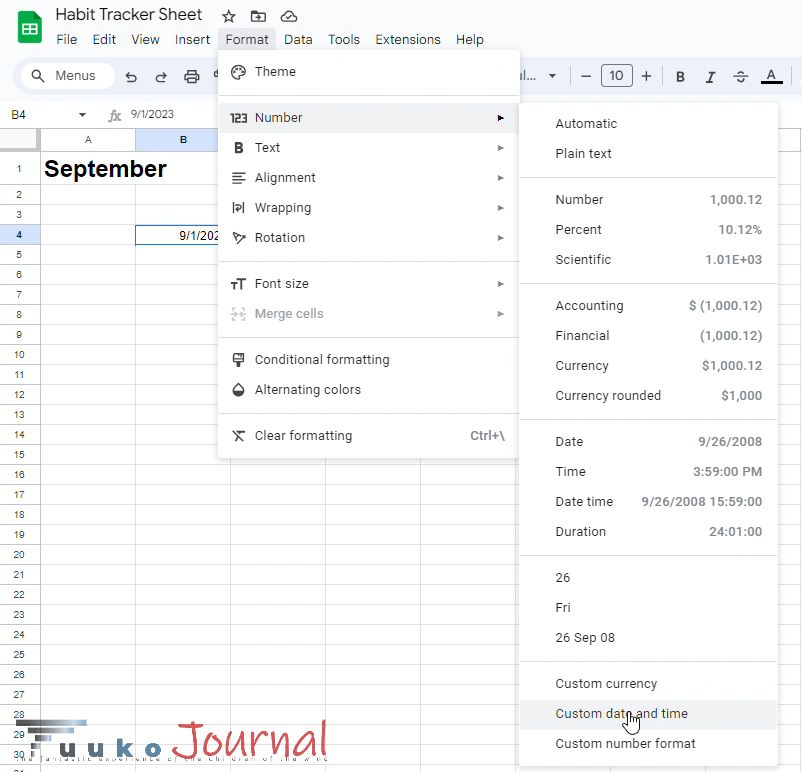

- Similarly, in cell B5, you can copy from cell B4 downward and format cell B5 as “Date (Tue)” to display in the format of the days of the week, for example “Tue” (an abbreviation for “Tuesday”).
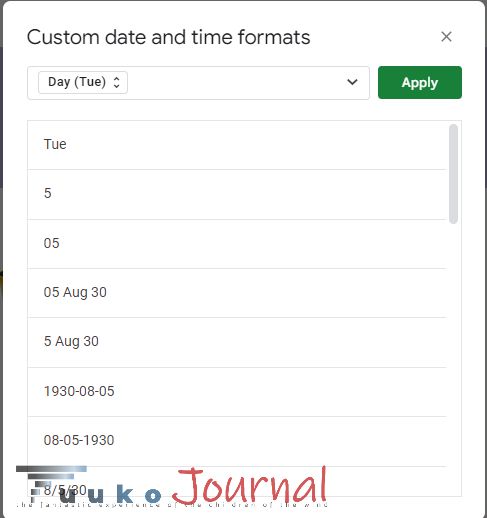
Step 3: Create a List of Habits
- From cell A6 downwards, input a list of habits you want to track, for example, “Make beds,” “Skin care,” and other habits.
Step 4: Add Checkboxes
- Select the range of cells from B6 to AE10 (the length depends on your tracking list).
- In the “Insert” tab, choose “Checkbox” to add a checkbox for each habit.
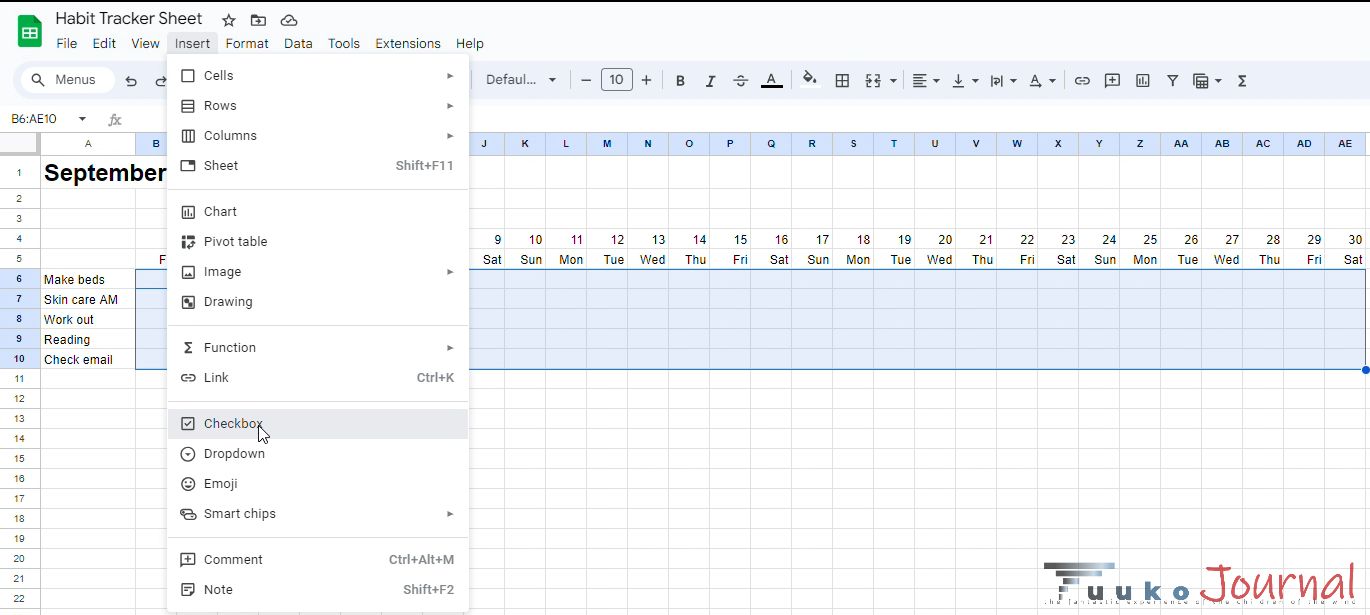
Step 5: Insert Images
- To insert images related to your progress or any preferred images, you can select any column. For instance, I’ll use column AJ, which starts from row 13, and insert images into.
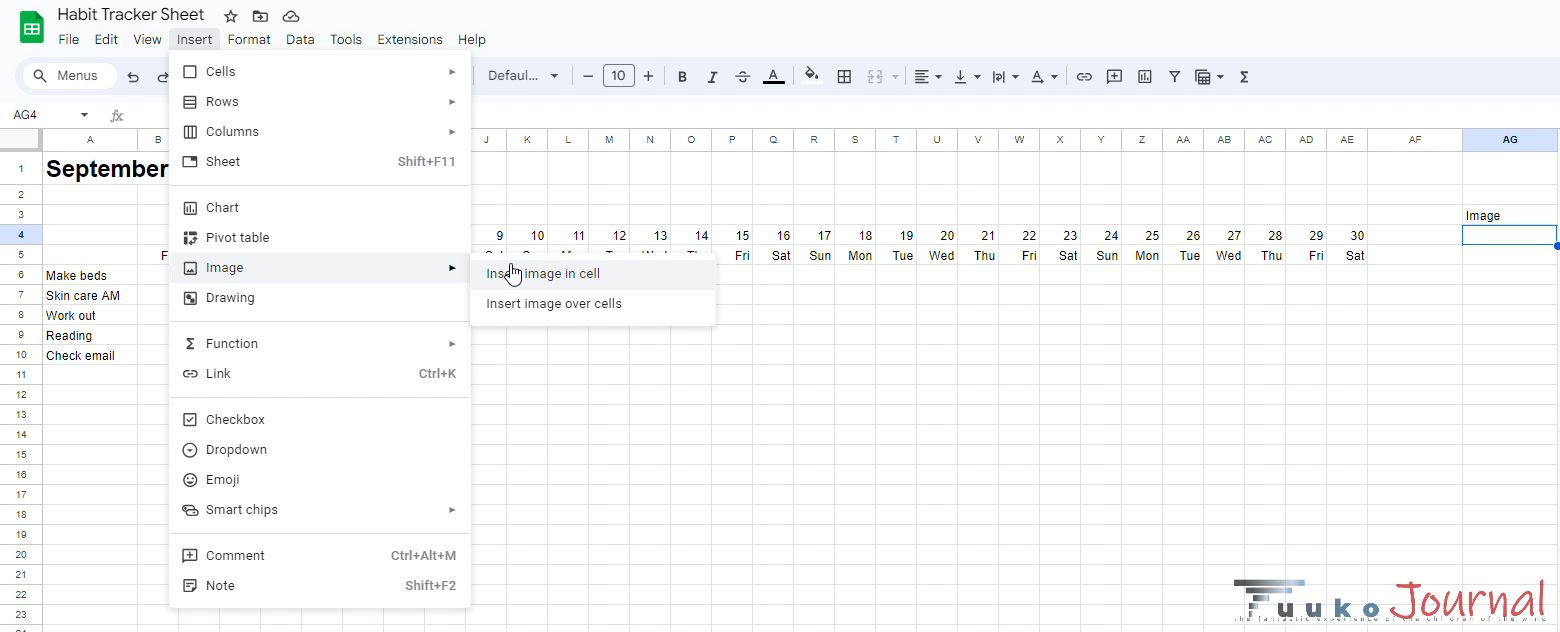
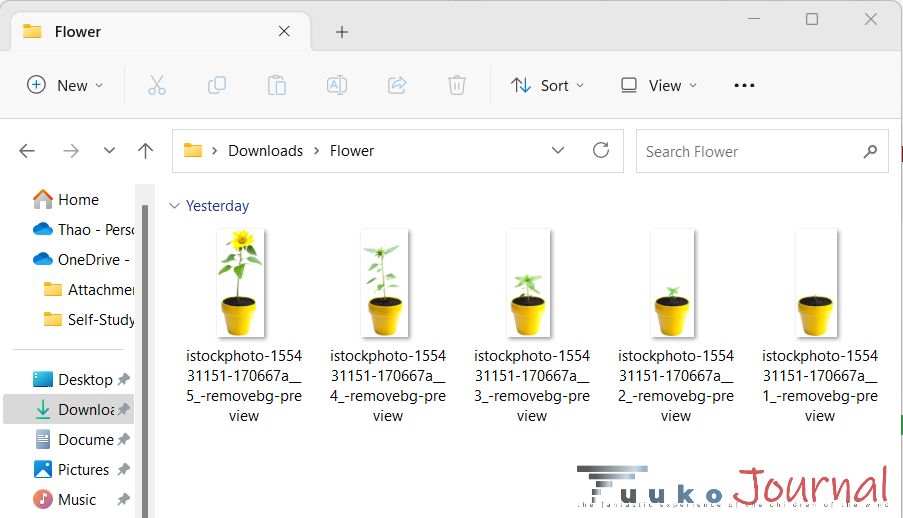
Step 6: Visualize Progress
- In cell B13, enter the following formula and drag it to the right to cover the entire table:
=if(B12<=0.2,$AJ$13,if(B12<=0.4,$AJ$12,if(B12<=0.6,$AJ$11,if(B12<=0.8,$AJ$10,$AJ$9))))- You can do the same for column AG or any other column you wish to visualize.
Step 7: Decorate the Chart
- Customize the colors and decorate the table to your personal preferences to make it suit your style.
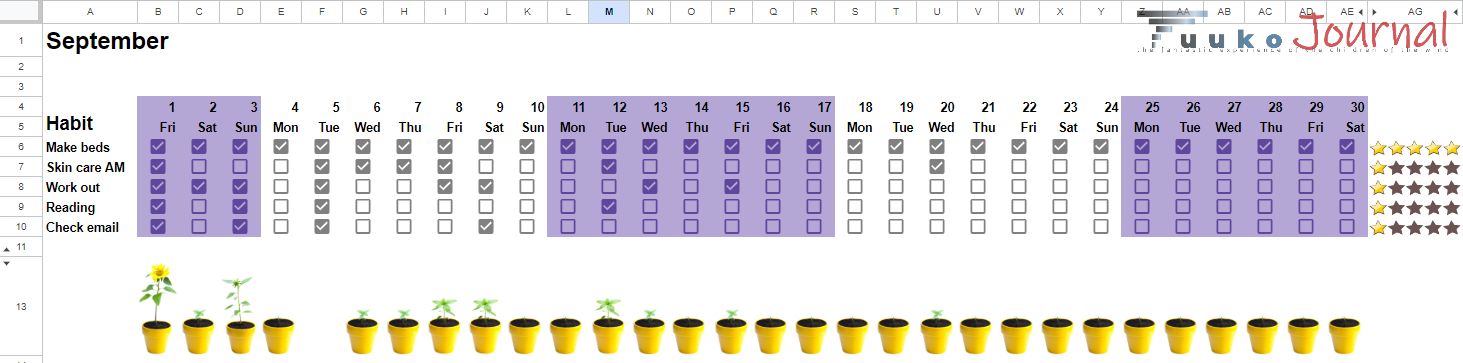
Wow, have you effortlessly completed a Google Sheets Habit Tracker for yourself? It’s quite straightforward, isn’t it?